
 |
Links for K-12 Teachers | Assessment Assistance | On-Line Practice Modules | Daily Dose of the Web
Ungrouping
PowerPoint clip-art images are not single drawings. They are actually many small pieces grouped together. There will be some times that you may want to ungroup the parts of an image so some elements can be removed or repositioned. A prime example of this is a clip-art map of the United States in the PowerPoint library.
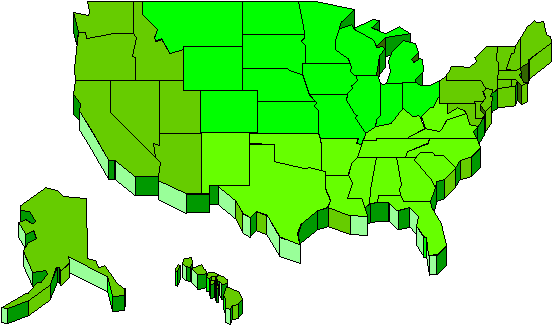
There are some real problems with this map. You and I know that Hawaii is not really South of El Paso, Texas and that the Aleutian Islands are not really south of Key West. However, not everyone is as enlightened as you and I. Students in Alaska have identified the position of their state as being South of Los Angeles, California. To avoid such misconceptions, let's use the Ungrouping ability of PowerPoint.
Step 1. If the image is not selected, click once on the image. You know a PowerPoint image is selected because you see eight squares surrounding the image, one at each corner and one at each middle point. These are the re-sizing blocks.
Step 2. Go to the Draw menu and select Ungroup. This menu is located in the top menu bar for versions of PowerPoint through 4.0. On PowerPoint 97 (IBM), and Office 98 (Macintosh) the menu is located in the bottom left portion of the screen. When you select Ungroup you will be presented with the following warning:
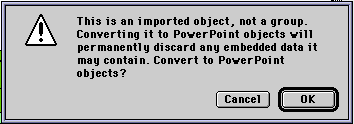
Step 3. Click on the OK button and the map will now have 24 squares surrounding parts of the map; eight around Alaska, 8 around Hawaii, and 8 around the United States. In other words, each of these three elements is now a separate clip-art object. You can continue to ungroup until you are able to move a single state, Texas for example, to a new location. For this exercise we will stop ungrouping now.
Step 4. Click anywhere in the window that is not an image to deselect the three images.
Step 5. Click on Alaska to select it, hold the mouse button down, and drag the state to the top left corner of the screen. "North to Alaska..."
Step 6. Click on Hawaii, hold the mouse button down, and drag the state to the bottom left corner of the screen. This will place Hawaii closer to the Tropic of Cancer. Most of Hawaii is just under this imaginary line on the globe. You should have the following on your screen:
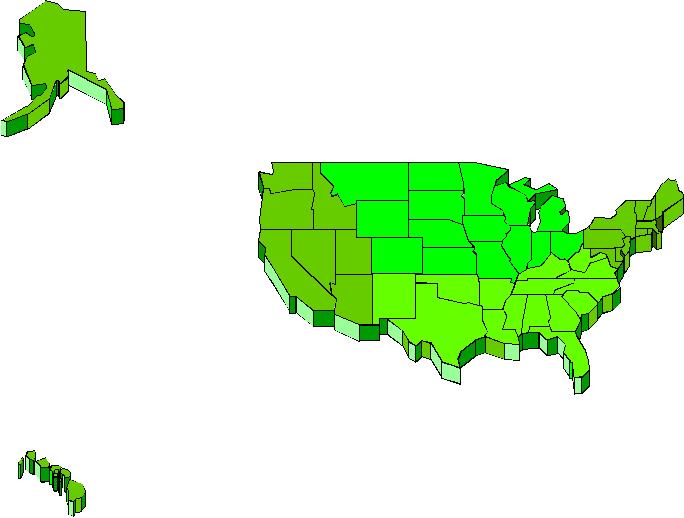
Step 7. Go to the Edit menu and Select All.
Step 8. Go to the Draw menu and select Regroup. This will allow you to change the size of the entire map or move it as a whole.
Step 9. Find another PowerPoint clip-art image and experiment. For the next one let's choose the image named Seminar in the Academic category. That is the image below:
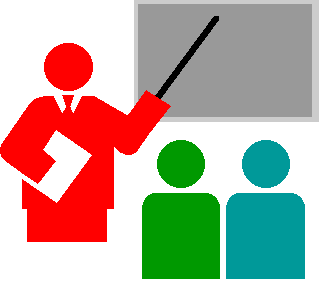
Step 10. When the image is ungrouped and you have clicked anywhere off the image to deselect it, go to the Slide Sorter View. The button for Slide Sorter is at the bottom left of the slide view screen. It has four small squares arranged in a square pattern.
Step 11. Highlight the slide with seminar on it and go to the Edit menu to select Copy.
Step 12. Go back to the Edit Menu to select Paste twice. That will give you three identical copies of the slide using the Seminar image.
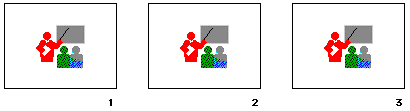
Step 13. What you are going to do is produce the appearance of people showing up for a meeting. In slide 1 you will remove both of the two images of the people facing the speaker. In slide 2 you will remove only one of the images. Remember, in order to edit a slide you will have to be in Slide view, which is only a single slide. You can get there by clicking on the Slide View button or by double-clicking any image in the Slide Sorter view.
Step 14. Go back to the Slide Sorter view. Your finished product should look like the one below:
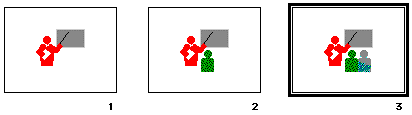
Step 15. Run the three slides without a transition. This will not appear to be three slides. It will look like one slide into which people gradually appear for a meeting.
Step 16. Individual experimentation. Find some other PowerPoint clip-art images to ungroup and change. This does not work on images that you import from outside PowerPoint. If you find other images which are grouped, please let me know.
Other PowerPoint Tutorials

Custom Search
|
Visitors since November 2000 |