
 |
Links for K-12 Teachers | Assessment Assistance | On-Line Practice Modules | Daily Dose of the Web
Recoloring
Several teachers have complained that there is not enough cultural diversity reflected in PowerPoint clip-art. We are going to correct that problem by recoloring an image. This process works best with the clip-art that comes with PowerPoint, but will work with images imported from other sources. For my example I am going to use the image named Man on Phone from the category Cartoons:Step 1. Click on the image to select it. The image is selected if there are eight blocks around it. Four blocks will be at the corners and four in the middle of each edge. There are the resizing blocks. Remember, in PowerPoint an item must be selected if you wish to make changes on it.
Step 2. In PowerPoint 4.0 and earlier, go to the Tools menu and select Recolor. In Office 97 (IBM) or Office 98 (Macintosh) go to the Format menu and then choose either the Colors and Lines sub-menu or the Object sub-menu. In either one click on the Picture tab and then click on the Recolor button. That will give you the following window:
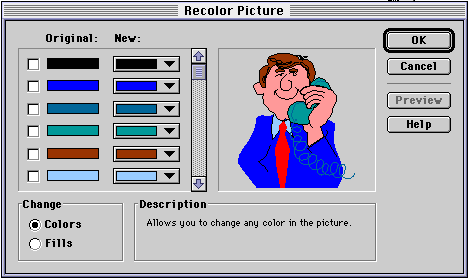
Step 3. Find the exact color in the original column on the far left that you want to replace. Then click on the down arrow on the block in the new column reside the original color and select the new color. I am going to color his hair black. The fifth color down on the left corresponds to his hair color, so that is where I will select the new hair color. Click OK and you will see the new color:

Step 4. I next want to recolor his skin to brown. Once again click on the image to select it, go to the Tools menu and select Recolor. In Office 98 (Macintosh) go to the Format menu and then choose either the Colors and Lines sub-menu or the Object sub-menu. In either one click on the Picture tab and then click on the Recolor button. That gives the following window:
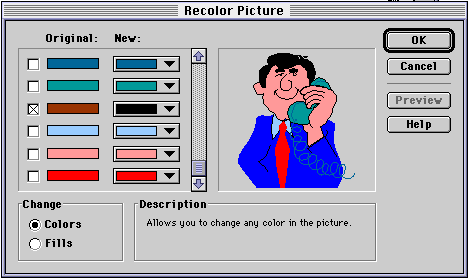
Step 5. To find an original color that matched his skin I had to scroll down using the scroll bar between the colors and the image. The skin color is the second from the bottom. Click on the down arrow and select a shade of brown. While you are changing things, let's change that bright blue suit also. Choose any color you like. When you are happy with the results click OK and you have a recolored picture. Mine is seen below:

Caution: The recoloring is not permanent. If you copied this image and pasted it into another application, Claris HomePage for example, the original color is what would be pasted.Other PowerPoint Tutorials