
 |
Links for K-12 Teachers | Assessment Assistance | On-Line Practice Modules | Daily Dose of the Web
Changing the Slide Color Scheme
If you have a favorite template which you tend to use over and over, it may be time to vary the look of that template. You can do that by changing the Slide Color Scheme.
Templates can not be mixed within a presentation, but you can change the look of the of every slide in a presentation if you wish to do so.
Step 1. Select the template you wish to change. I selected the template below:
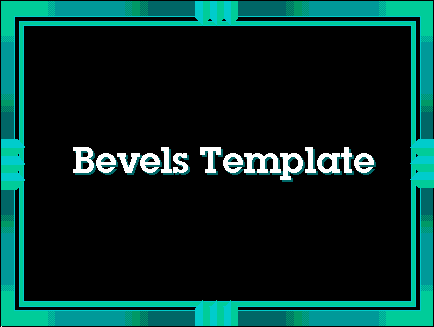
Step 2. These instructions apply to PowerPoint 4.0 and earlier. For Office 98 instructions see below. Go to the Format menu and select Slide Color Scheme... You will see a window with the following choices:
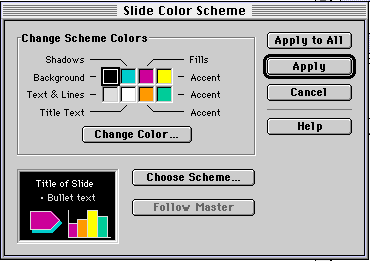
Notice that there are eight colors that can be changed, and also that Background is selected. If you wish to change something other than Background you must click in that colored block before selecting Change Color... I am trying to change the color of the frame which uses shades of blue-green. Therefore, I must change the Shadows color and the bottom right Accent color.
Step 3. Click on the bottom right Accent color, click on the Change Color... button, and select a dark version of the color you want to use.
Step 4. Click on the Shadows color, click on the Change Color... button, and select a light version of the color you want to use.
Step 5. Click on the Apply button. Do not select Apply to All unless you want all slides in the presentation to be changed. I selected shades of red to produce the following template:
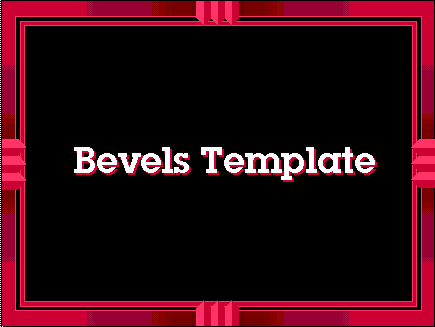
This is a Trial-and-Error process, and you may have to repeat these steps before you find a combination you are happy with.
Office 98 (Macintosh) Instructions-
Step 2 - Go to the Format menu and select Slide Color Scheme... and select the Custom tab. You will see the following window:
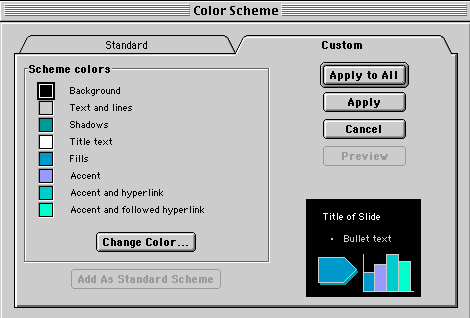
Notice that there are eight colors that can be changed, and also that Background is selected. If you wish to change something other than Background you must click in that colored block before selecting Change Color... I am trying to change the color of the frame which uses shades of blue-green. Therefore, I must change the Shadows color the Fills color, and the two bottom Accent colors.
Step 3. Click on either of the bottom Accent colors, click on the Change Color... button, and select a dark version of the color you want to use.
Step 4. Click on the Shadows color, click on the Change Color... button, and select a light version of the color you want to use.
Step 5. Click on the Fills color, click on the Change Color... button, and select a light version of the color you want to use.
Step 6. Click on the Apply button. Do not select Apply to All unless you want all slides in the presentation to be changed. I selected shades of brown and orange to produce the following template:
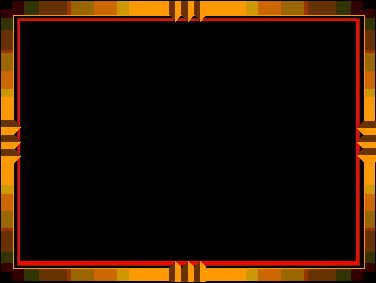
This is a Trial-and-Error process, and you may have to repeat these steps before you find a combination you are happy with.
Other PowerPoint Tutorials