Using Keyboard Shortcuts in MS Word
You can avoid reaching for the mouse if you are familiar with keyboard shortcuts.
If you forget one of these, use the mouse and go to the menu bar.
In each pull down menu you will see keyboard commands given in the right side of the window.
Commonly used keyboard combinations
To use one of these combinations Hold the Ctrl or Alt key down and strike the letter key
Ctrl+N Open a new word document quickly.
Ctrl+X Cut- Removes the selection from the active document and places it on the clipboard.
Ctrl+O Opens a previously saved document.
Ctrl+C Copies the selection to the clipboard
Ctrl+W Closes the active window, but does not Exit Word.
Ctrl+V Paste - Inserts the contents of the clipboard at the insertion point (cursor) or whatever is selected.
Ctrl+S Saves the active document with its current file name, location and format.
Ctrl+A Selects all text and graphics in the active window.
Ctrl+P Prints the active file, also gives the opportunity to change print options
Ctrl+F Find - Searches for specified text in the active document
Alt+F4 Exit - Closes Microsoft Word.
Ctrl+B Bold - Formats selected text; make text bold, or remove bold formatting
Ctrl+Z Undo the last action. This selection can be repeated several times.
Ctrl+I Italic - Formats selected text; make text italic or remove italic
Ctrl+Y Redo - After an action has been undone, it can be reinstated in the document.
Ctrl+U Underline - Formats selected text; make text underlined or remove underline
Less commonly used keyboard combinations

Increase selected text in increments like the drop down font menu (Thanks Daniel)

Apply superscript formatting

Decrease selected text in increments like the drop down font menu

Apply subscript formatting

Increase selected text one point

Copy formats

Decrease selected text one point

Paste formats

Change case of the letters

Single space lines

Underline words but not spaces

Set 1.5 line spacing

Double underline text

Double space lines

Center a paragraph

Delete one word to the left

Justify a paragraph

Delete one word to the right

Left align a paragraph

Right align a paragraph

Indent a paragraph from the left

Insert a line break

Create a hanging indent

Reduce a hanging indent
If text is already selected and you want to extend the selection area 
Extend selection one character to the left

Extend selection one character to the right

Extend selection to the end of a word

Extend selection to the beginning of a word
If you want to move the cursor 
One character to the right

One character to the left

One word to the right

One word to the left

To the end of a document

To the beginning of a document
This list is by no means complete. To find other keyboard combinations check the Word help index.
Assignment
Leave your browser window open. Open Microsoft Word, if it is not already open. 1. Open a new Word document and type a line of text. If you wish to do so you could copy this line and paste it into the document.
2. Do not reach for your mouse
3. Move your cursor back into the middle of the line you just typed
4. Highlight more than one word (Hint: Extend to left or right to highlight more than the cursor width.)
5. Cut the highlighted text from the document
6. Open a new Word document
7. Paste the text you cut from the first document into the new document
8. Save the document
Each of the steps in the list above should have been accomplished without the use of your mouse. If you reached for the rodent, review the two tables above, go back to step 1 and try again. Good luck.
Exhaustive list of shortcuts in the form of a word document.
Exhaustive list of shortcuts in the form of an excel document.
A Windows Keyboard is available showing general PC/Windows keyboard shortcuts
Go to Entering and Editing Text in Microsoft Word
Go back to Using Microsoft Word to Produce Classroom Documents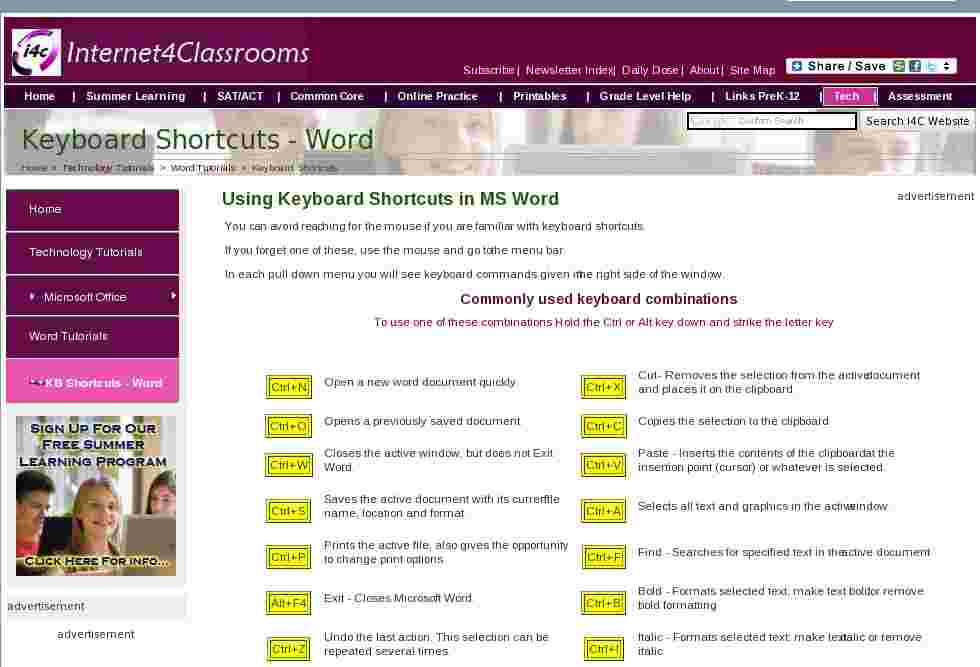

Use of this Web site constitutes acceptance of our Terms of Service and Privacy Policy.