
Using File, Edit, and View Menu items in Microsoft Excel
The most commonly used items from the File, Edit and View menus will be explained. A quiz will follow.File menu
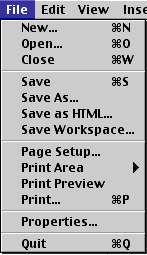
New - Opens a new document. If you use the keyboard combination indicated on the right a blank document opens immediately. Selecting the New menu item with your cursor gives the opportunity to open a large number of types of documents.
Open - Opens a previously saved document.
Close - Closes the active document but does not quit the application.
Save - Saves the active document with its current file name, location and format.
Save As - Saves by opening a window which gives the opportunity to change the file name, location or format.
Page Setup - Sets margins, paper size, orientation and other layout options. Grid lines don't show up when you print? Go to the sheet tab in this window
Print Preview - Shows how the file will look when you print it.
Print - Prints the active file, also gives the opportunity to change print options
Quit - Closes Microsoft Excel.
Edit menu
Undo ... - The actual entry of this item will depend on what you did last. In my example I had typed, so that was displayed. This selection can be repeated several times.
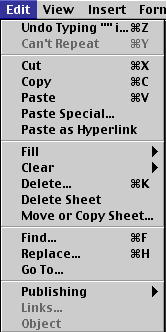
Repeat ...- After an action has been undone, it can be reinstated in the document.
Cut - Removes the selection from the active document and places it on the clipboard.
Copy - Copies the selection to the clipboard, the cell from which information is copied remains highlighted
Paste - Inserts the contents of the clipboard at the insertion point (cursor) or whatever is selected.
Fill - Fill contents of a selected cell Up, Down, Left or Right
Clear - Deletes the selected object or text, but does not place it on the clipboard. Four choices are available; All, Format, Contents or Comments
Find - Searches for specified text in the active document
Replace - Searches for and replaces specified text and formatting.
View menu
Normal - The default document view for most word processing tasks.
Page Break Preview - Before printing, make sure the page breaks appear where you want them
Toolbars - Displays or hides toolbars. The right pointing arrow indicates a list of toolbars. To add one slide down to the name of the toolbar and click to select.
Formula Bar - Remove or display the bar which displays cell address and data entered into the active cell
Header and Footer - Adds or changes the text that is displayed at the top or bottom of every page of the document
Comments - Hidden comment give further information about cell contents. Comments are displayed when you move the cursor into the cell, however this command causes all comments on a page to be displayed.
Full Screen - Hides most screen elements so you can see more of your document
Zoom - Controls how large, or small, the current document appears on the screen.
This quiz is available without the table above
In the Table below, select which menu you would use to perform the stated action.
2. A document was saved to your disk and you want to open it. Which menu do you select?
x
3. The Formatting toolbar has been removed and you want to add it back to your window. Which menu do you select?
x
4. You have selected contents of a cell that you want to remove from the worksheet. Which menu do you select?
x
5. Your spreadsheet is too wide, and you want to turn the page to landscape orientation for printing. Which menu do you select?
x
6. You have a three page spreadsheet, and where the printing stops on each page is critical. Which menu do you use to check where the Page Breaks are located?
x
7. You have placed comments in several cells and want to see all of them displayed at the same time. Which menu do you select?
x
8. You have changed a worksheet and now want to save it with a different name. Which menu do you select?
x
9. Students have produced a worksheet and they want to place "Group 4, Ms. Smith's Class" at the top of each page. Which menu do you select?
x
10. You have finished for the day and want to quit Microsoft Excel. Which menu do you select?
x

Use of this Web site constitutes acceptance of our Terms of Service and Privacy Policy.