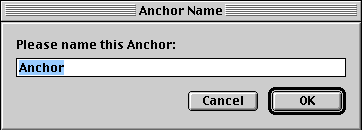|
|
|
|
Using Anchors
|
Anchors |
|
Using Anchors |
|
|
|
|
Making a link to an Anchor |
|
Placing the Anchor
|
|
|
Making a link to the Anchor
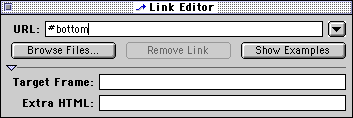
|
|
|
Creating a link to an anchor on another page |
|
To illustrate the usefulness of making a link to an anchor on another page you are going to be asked to visit a page two different ways.
|
|
|
A page written by someone else If you found a page on the Internet with an anchor that you think will be useful, this is handled just as you would produce any link. When you copy the link make sure that it has the anchor link at the end. For example:
|
|
|
A page you wrote If you have written two pages with Claris HomePage and want to provide a link on one page to an anchor on the second page the process is best done from the Insert menu
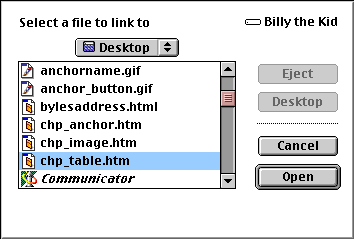
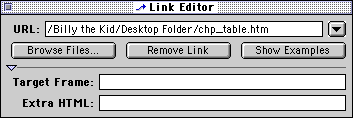
|
|
|
A page you wrote A more direct method of linking to a page you wrote uses only the last two steps from the list above.
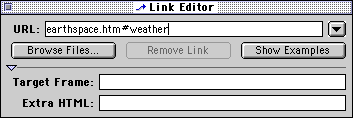 |
|
|
Be considerate of those visiting your web page. Help them navigate easily by providing links to anchors on your page. |
|
|
|

Custom Search
|
Visitors since November 2000 |
Memphis, TN |
Return to Internet4Classrooms home