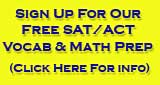Internet 4 Classrooms' Online Teacher Kit
Online Teacher Kit
myra writing a blurb here.
Navigation of Site
Click on this link for a quick overview on how to navigate the site.
Our new navigational bars on the left are a very quick way to get to the page you wish. You can click on the main navigation bar, or hover over it with the mouse to expand it for more options. You can tell where you are by the pink highlights on the navigational bar. There are also breadcrumb trails across the top bar under the green title of each page if you wish to backtrack to a few pages.
We also have pages we consider as tree pages that allow you to get very specific about your concept of study. There are labels across the top(highlighted in a darker grey) and the topics of study are under these labels (note: clicking on the labels will not take you anywhere; it is the topics below that will lead you to the resources for that topic). Once you decide your area of study, click on the topic. Every resource found on the page it takes you to addresses that particular area of study. The resource pages open into a new window, so students just click on the X to close that page when they have completed the assignment and they are back on the topic page to select another activity dealing with that same area of study.
Our resources are categorized by grade level and skill concepts. Each grade has resources aligned with that particular grade level. Standardized testing resources are listed by the specific skill concept for that standard. Our standards are taken from the state of TN. The skills are labeled with the TN standards numbers to help teachers isolate and direct students to specific concepts. However in building this site, and looking for resources for each skill, we have discovered that most states teach the same concepts during the school year. Although the standards may be worded a bit differently, the concept that is being taught is exactly the same. A quick way to find the concept for your state is to use pick the area of concentration, then select the skill that is being targeted.
How to Use i4c in the Classroom?
In the Classroom:
Internet4classrooms is full of resources for educators, parents, and students! There are so many resources that you may wonder where to begin and what to do with them.
As you decide which topics to concentrate on for the week, put those in our search box at the top of every page and pull up your choices as to resources for those topics. Single word searches may display too many possible pages to look through. Consider using two or three words; for example - 'adding fractions' rather than just 'fractions.
The skillbuilders are interactive activities for various topics and concepts and are excellent to use with interactive white boards for whole class activities as well as for use on individual computer during computer center time. A quick way to find what is available for a grade is to click on the grade in the navigation bar on the left on our grade level help page. Ie: for 3rd grade , click on 3rd Grade Skills. http://internet4classrooms.com/grade_level_help.htm There are also specific standards you can address by letting the mouse hover over the Current Standards section, and then selecting a subject.
For the Computer Center:
We suggest that you have a very specific task for the student when he/she goes to the computer. This can be done in various ways. One way is to develop a task card. Information about using a task card can be found on our page about using Task Cards. (Using a Task Card) Templates for creating task cards are at the bottom of that page. Another way to provide a student task is to create a worksheet in Word with questions to answer about the site and have it placed by the computer. We also suggest that students have a pencil-and-paper task to do using what they learn from the site.
Select one or two computer activities per topic. A quick way to have these handy for your students is to use the Links Toolbar. We have a tutorial on how this works. http://www.internet4classrooms.com/links_toolbar.htm (need to change this to the page editor version before releasing this) Put your resources on the links toolbar with appropriate names the students can read. Then when they go to the computer center, students just click on the name they recognize as their group or their assignment (you could name it the red group, or the jayhawks group) When they complete their task, just close the browser window and it is ready for the next student to use.
Follow up and reinforcement activities away from the computer:
Look over the resources you found when you did the topic search. You will very likely find worksheets, handouts, activities to do, and more for that particular topic. You can take notes in MSWord or OpenOffice and have the ideas handy. Print the worksheets you want to use for the week for desk work for the students or create the activities and incorporate them in your Center Activities.
.
How to Use i4c for Planning, Instructional Resources
Lesson plans:
To use Internet4classrooms for your lessons select a topic of study. You can find these topics in several ways. A quick way is to use our search box at the top of every page. Type a concept or topic and you will see all of the listings that hold resources for that concept . Another way to use our site is to use the Grade Level Help. Click on the target grade itself and see all of the resources for that grade. You can also let your mouse hover over the grade level to see the expanded menu and pick your subject area through the standards section or the skill builders section. In the example below, the grade level help section is used.
To practice a particular skill:
Go to grade level help and click on the grade number on the navigation bar on the left. That will open into a page with multiple resources for that grade. Or, you may let your mouse hover above the grade level and the expanded menus will appear. You may then select a specific subject you wish to study. The skill builders section holds interactive resources for students to practice grade level skills. There are math and language arts skill builders. There is also a social studies section under the skill builders as a resource for students. These social studies resources are general skills that students need in that grade level and some are not interactive. There are also specific standards you can address by letting your mouse hover over the Current Standards section, then selecting a subject
Standards
Our standards are from the state of TN. Each grade has resources aligned with that particular grade level. Standardized testing resources are listed by the specific skill concept for that standard. The skills are labeled with the TN standards numbers to help teachers isolate and direct students to specific concepts.However, in building this site, and looking for resources for each skill, we have discovered that most states teach the same concepts during the school year. Although the standards may be worded a bit differently, the concept that is being taught is very much the same. A quick way to find the concept for your state is to pick the area of concentration, then select the skill that is being targeted. We have added additional descriptions to our skill-builders section so they are concept focused. You can find them under the skills-builders areas on the grade level page. Just click on the grade you want and you'll see a list of resources for that grade.
What do the icons stand for?
We strive to help teachers quickly find what they are looking for. Icons used on our site are to identify what type of information or file will be found at a linked location.
Icons used on our site include:
|
|
designed for the teacher |
|
MS Word document |
|
a lesson plan |
|
|
video format |
|
MS PowerPoint document |
|
a quiz |
|
|
something to print |
|
MS Excel document |
|
an interactive lesson |
|
|
sound included |
|
Adobe Acrobat document |
|
up to a higher grade |
|
|
added recently |
|
something on another i4c page |
|
down to a lower grade |
Letter to Parents for Homework assignment
Use this link to download parent letter for homework assignment. (Word document)
How to Use i4c to learn to use technology?
Our Technology Tutorials (also known as On-Line Practice Modules) are individual lessons that include step-by-step instructions for using a variety of software applications. General computer topics - some of the basics as well as some more advanced subjects -for Windows/PC as well as Macintosh can be found here. Instructions for using the three most common components of Microsoft Office - PowerPoint, Word, and Excel - are also stored here. Teachers use these tutorials in the computer lab and also for learning specific topics on various How tos.
Why can't I copy your (i4c's) content and post it on my server?
Search Internet4Classrooms