
Creating transitions between slides in PowerPoint XP
A transition is the effect that is used as a slide comes onto the screen.
To include transitions, first create your slide show and then go to the Slide Sorter View.
(This can be found in the bottom left corner of the PowerPoint window)
At the top of the window you will find a transitions button on the slide sorter toolbar

Selecting the Transitions button will open a Transitions pane on the right side of the window.
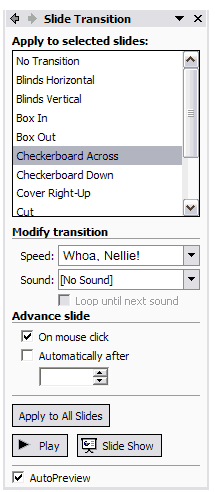
A preview of the transition which you choose for a specific slide will take place on the slide sorter view.
Options available:
- Type of transition - scroll to see the entire list
- Speed of transition - experiment to see which speed looks best for your show
- Sound to accompany transition - If you have seen many of our PowerPoint tutorials you know we seldom recommend that you use the built in sounds in PowerPoint. Do you really need a sound saying,"hello everyone, I am changing slides now!"
- Slide Advance - Select automatically after some number of seconds only if your show will be displayed on a kiosk, or as a display.
- Apply to All Slides - There are two schools of thought regarding this selection. Some feel that using the same transition for each slide will give a sense of continuity to the slide show. Others feel that the same transition for each slide gives a boring, sameness to the show. You decide. There is no Apply button, selecting the transition automatically applies the transition to a slide.
- Play - Selecting this button gives you one more look at the transition style.
Always test your presentation before showing it. What sounded like such a good choice while you were writing, may not work out as well as you thought.
Go to Slide show options
Go Back to Using PowerPoint for presentations

Use of this Web site constitutes acceptance of our Terms of Service and Privacy Policy.