Windows 7
Using the Taskbar Effectively
The Windows 7 Operating System includes some changes to the taskbar; all designed to make the taskbar more 'user-friendly.'
What's Open?
The taskbar in the image below indicates that three applications are open; Word, Paint and Internet Explorer. Each of those applications have transparent blocks over the application icon. The IE icon shows three overlapping blocks indicating three (or more) IE windows are open. Even if I had seven or eight browser windows open, the taskbar would still only show the three overlapping blocks. The other applications are not covered by the transparent block, thus none of them are currently open.
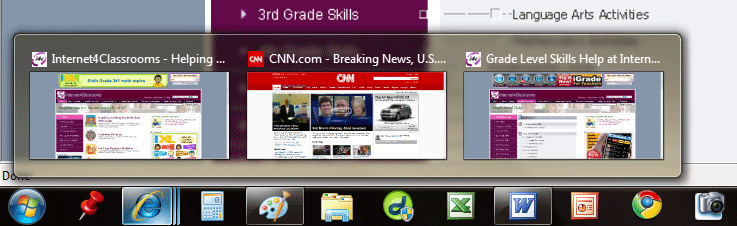
Live Preview
By running the cursor over an application icon you will see thumbnails of the open windows in that application. In the screen shot above I only had three windows open, but if there had been more then Live Preview would have shown me more thumbnails. To select a window slide up and click on the window. If you wish to close a window while in Live Preview, slide the cursor into the thumbnail and click on as red x in the top right corner of the thumbnail.
Removing an Icon from the Taskbar
If you have pinned an application icon to the taskbar and no longer wish it to be displayed there, right click the icon and select Unpin.
Adding an icon to the Taskbar
When you open an application whose icon is not pinned to the taskbar the icon will be displayed. If you wish to keep the icon on the taskbar, right-click the icon and select Pin.
Recent Items
The ten most recently opened documents in a particular application will be displayed by right clicking the taskbar icon. This is true whether the application is currently open or not. Previously, in order to see the most recent documents you would open the application and select the File menu. At the bottom of the file window would be displayed whatever number of recent items you had set for a particular application to display. Windows 7 still allows you to set the number of recent documents to be displayed in the File menu but that functionality is separate from the taskbar display. Even though I had MS Word set to not display recent documents in the File menu, Windows 7 still gives me the list when I right click on the taskbar icon.
You may edit the list of recent documents. By right-clicking a particular document you will see a list of options displayed.
Hidden Icons
Some taskbar icons are hidden. You will see a display of the icons when you click on the up pointing triangle to the left of the power plug icon. Slide up into the list to select a particular icon.
The Safely Remove Hardware and Eject Media button is one of the hidden icons. When you are ready to eject a flash drive click on the icon and select the item that you wish to eject.
Did You Notice?
In the screen shot above there is another improvement to the taskbar that you probably noticed. The time and date are permanently displayed. I don't know about you, but I was forever running my cursor down to the time on my old taskbar to see the data displayed.
Say Goodnight Gracie
When you are ready to shut down the computer, click on the Start button to see the Shut Down button displayed just to the right of the Search box.


Use of this Web site constitutes acceptance of our Terms of Service and Privacy Policy.