Setting Run Time of a PowerPoint Slide Show
Some shows are designed to run without a presenter. Examples of such a show would be a show designed for Parents' night at your school. There are two ways to set the time that show will run.
Timing the show can be set:
(1) on the Animations tab in the Transitions to This Slide area
(2) on the Slide Show tab in the Set Up area

Animation Tab - Timing of the Transition - Actually this is setting the time that the slide will be displayed on the screen before advancing to the next slide. There are other ways to accomplish this instruction, but the timing can be set manually in the Transition area.
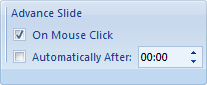
If you want to specify a number of seconds in this area, click on the up arrow to add seconds or minutes. As soon as you begin scrolling up to a larger number of seconds a check mark is entered in the box to the left of Automatically After . You do not need to remove the check mark inside the On Mouse Click box after selecting a time for the slide. Even though the check mark remains there the slides will advance without a mouse click.
Slide Show tab - Rehearse Timing - Another way to set the timing of your slide show can be found on the Slide Show tab in the Set Up area. Once your show has been written, click on Rehearse Timings .
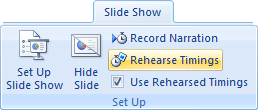
Immediately your show begins from slide one with a small time elapsed block in the top left corner. Each time you feel that a slide has been displayed long enough progress to the next slide by clicking or pressing the right arrow.
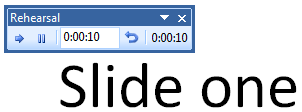
When you reach the end of the slide show you have a choice to make.

If you are satisfied with the timing of the show, select Yes. You can always go back to Transitions on the Animation tab and adjust the timing of any specific slide.

Use of this Web site constitutes acceptance of our Terms of Service and Privacy Policy.