
Using Sound in a Slide Show
When planning to use sound in a PowerPoint show, consider the content of the show and insure that the sounds used are appropriate. This will usually mean that you find appropriate sounds/music on a CD, or you find royalty free music to download from the web. Versions of PowerPoint from XP on have some appropriate sound clips. Earlier versions of PowerPoint did not. One problem with using PowerPoint sounds from the Clip Organizer is that the person in charge of installing software at your school may have decided to do a minimum installation, thus not giving you much clip art, sounds, or other neat features.Create your show first, then insert sounds. From the Insert menu, you will be given four choices of sound to insert; from the Clip Organizer, from a file (sounds you downloaded from the web), from a CD, or (if you have a microphone) you can record your own sound. For this lesson I will select Sound from File .
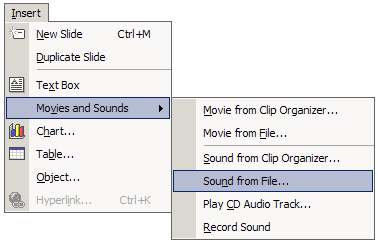
After finding the sound you saved on your computer and inserting the sound, PowerPoint asks you to decide when the sound will start playing.

Make your selection and a small sound icon is inserted in the middle of your slide. If you don't like the way it looks, we will make it disappear later in this lesson.
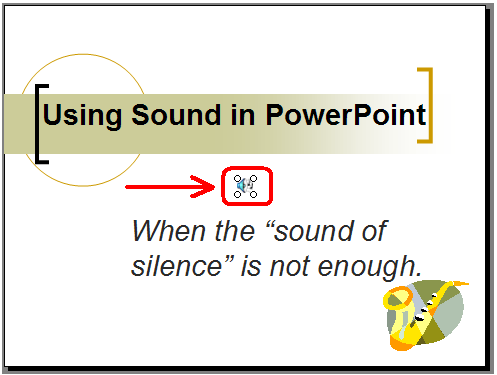
Right-click the sound icon and select Custom Animation .
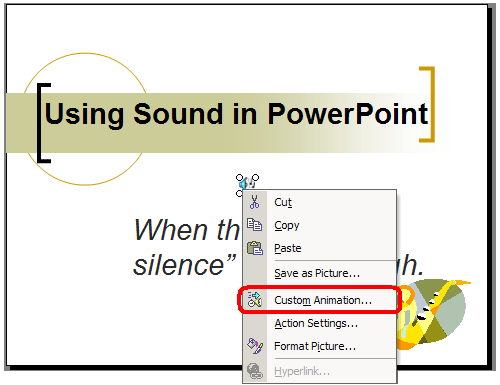
In the Custom Animation pane, right-click on the sound animation icon.
Select Effect Options if you want the sound to play while more than one slide appears on the screen.
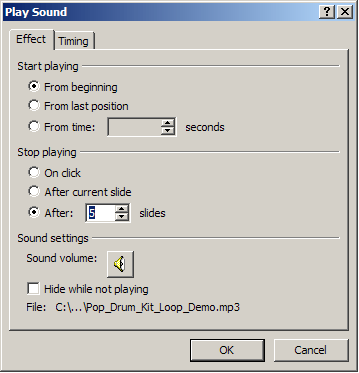
Almost finished! If you didn't like having that sound icon sitting in the middle of your slide, right-click the sound icon and select Format Picture . On the Picture tab, slide brightness to 100%.
Voilą! The sound icon is no longer visible on your slide. It is still active, just not visible.
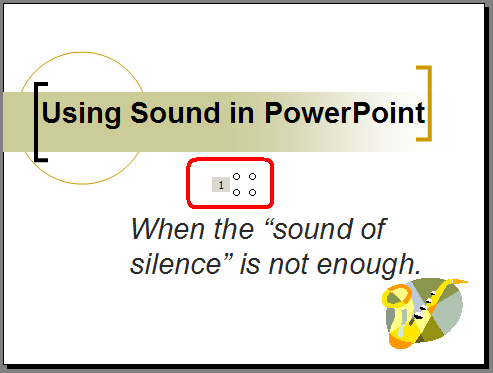
On with the show!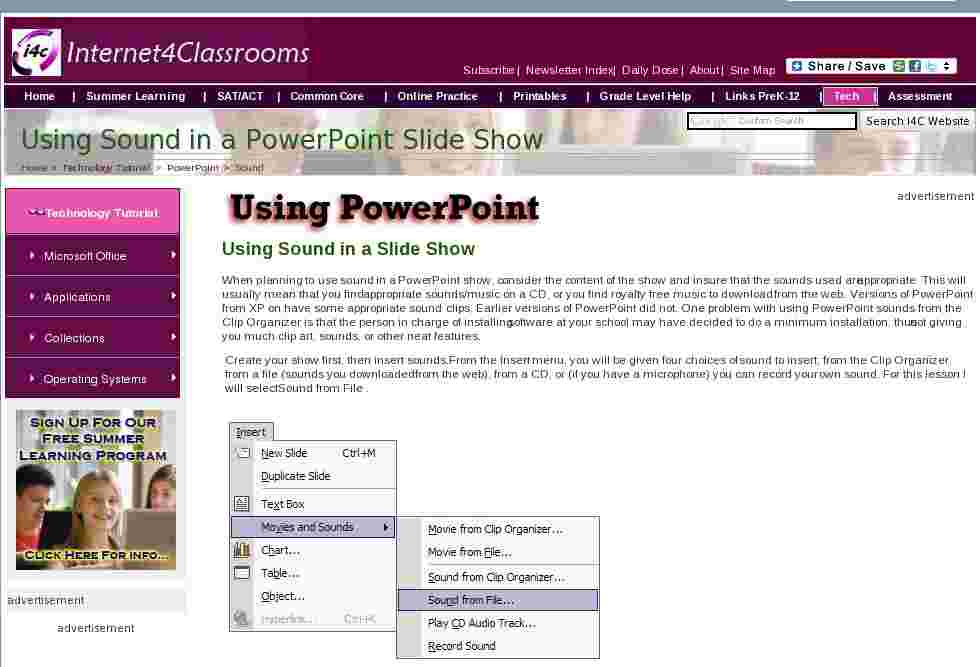

Use of this Web site constitutes acceptance of our Terms of Service and Privacy Policy.