
Using Equations in Office 2007
Some Math or Science teachers are in the habit of leaving empty spaces as they prepare work for their classes. After printing one copy, they will go back to the empty spaces and hand draw the mathematic or scientific symbols needed before printing a class set of the assignments or tests.If that's you, that can be a thing of the past. Office 2007 allows you to insert Equations directly into the document! ( Note : These directions are specific to MS Word. MS Equation is still available in PowerPoint, but it is found under a button named Object, also on the Insert tab.)
To start this lesson, I went to a search engine and did a search for "complicated algebraic equation." This was not typed (on the web page), it was inserted on the page as an image.

That's complicated enough to start with.
Open MS Word. If you are ready to begin typing the equation go to the Insert tab and click on the Equation icon in the Symbols area which is at the far right end of the Insert tab.
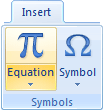
Select the Equation button and two things appear; a work area and the Equation Tools above the Design tab which appeared in the ribbon.

Pay attention to where the flashing cursor is located before adding a new symbol. Work step by step. Practice may be required before you are comfortable creating equations. I took my time and produced the following:

Your turn! Using what you learned above, use MS Equation to duplicate the more complicated equation you see below.

Need help? Want to brag on how well you did? Either way, send email to us. Email information below. If you are bragging, attach a copy of the word document you produced.

Use of this Web site constitutes acceptance of our Terms of Service and Privacy Policy.