Create a Chart with Excel 2007
Step 1 - Data entry - Enter data collected with your survey. For this example I took a survey of my class asking them to name their favorite fruit. Data can be entered without the headings I entered in row 1.
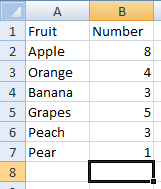
Step 2 - Creating the chart - Note: this chart will be created without using the Chart Wizard. When data has been entered and your cursor is immediately below the entered date, press the F11 key on the top row of your keyboard.
Step 3 - Viewing the Chart Tab - There are things that you probably wish to change about the chart. The new Office 2007 tabs allow you to quickly make those changes. As soon as the chart is created, a new tab appears on the ribbon, the Chart Tools. Click away from the chart and this tab will disappear. To bring it back, click on the chart one time. To see the tab, click on the Chart Tools tab at the top of the ribbon.
(This image has been simplified to fit the page)Step 4 - Changing the chart type - Click on the change Chart Type button on the left to see all of the available chart types.
In Office 2007 many changes can be viewed without clicking. Chart type must be clicked to make a change. However, you can quickly change to another chart type. The list of available types does not disappear until you close the dialog box by clicking on the OK button or the Cancel button.
Step 5 - Changing Chart Layout - One of the changes you probably wanted to make was to add a title to the chart that the F11 key made. On the Chart Tools tab, the third section from the left is named Chart Layouts. Near the bottom right portion of that area you will see a small button which will allow you to see all available layouts.
Click one time on the button to see layouts.
Column Chart Layouts
Pie Chart Layouts
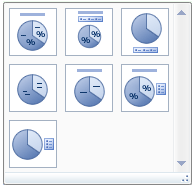
Step 6 - Changing the Chart Style - Four dozen different styles are available. On the Chart Tools tab the next area is named Chart Styles. Near the bottom right portion of that area you will see a small button which will allow you to see all available styles.
To see all available styles, click one time on the button.
Column Styles
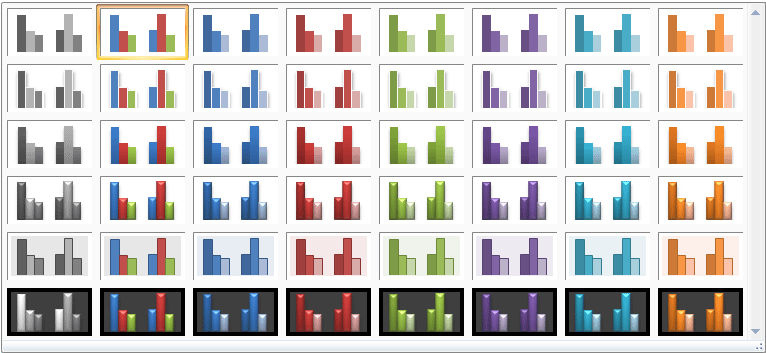
Pie Styles
Finished Chart
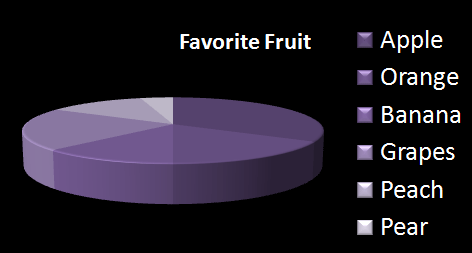
Excel Tabs || Home | Insert | Page Layout | Data | Review | View

Use of this Web site constitutes acceptance of our Terms of Service and Privacy Policy.