Changing Excel to Compatibility Mode
If you send Excel files as attachments, and wish for someone who does not have Office 2007 to be able to open the attached file, you must change the way Excel saves the file. Earlier versions of office saved Excel files with a .xls file extension. Office 2007 saves Excel files with a .xlsx file extension which can only be read by Office 2007.
Changing Excel to Compatibility Mode - To make changes to how Excel operates in earlier versions of Office you went to the Tools menu and then selected Options. In Office 2007 you start with the Office button to make those changes.
When the Excel Options window opens, click on Save in the list of options on the left and use the pull down arrow to select Excel 97-2003 Workbook. All future files that you save will have the file extension .xls rather than the 2007 .xlsx extension.
The next time you open Excel 2007 you will see a notation in the title bar that you are in Compatibility Mode. This means that any file you save will have the older file extension and can be read by someone with an earlier version of Microsoft Office.

If you do not want to set your Excel 2007 to Compatibility Mode you can still change the file type in the Save As dialog box. Below File name you are given a chance to Save as type. Click on the down arrow and select Excel 97-2003 Workbook. This will save the file as a .xls file but will not set Excel to Compatibility Mode. If you open the .xls file with Excel 2007 you will be working in Compatibility Mode when using that file, but the Default mode is not changed.
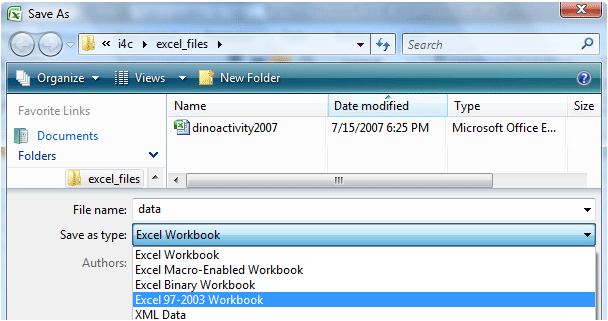
What you lose in Compatibility Mode
Number of Rows and Columns - One worksheet in the new excel can have 1,048,576 rows and 16,384 columns. To verify this, click on the blue rectangle located to the left of the A in the column heading row and above the 1 in the row number column. If you leave your mouse button depressed, Excel will display the number of rows and columns in a worksheet.
Excel in Standard ModeIf you "do the math" you will discover that one Excel worksheet contains over seventeen billion cells (17,179,869,164 to be exact). That means that a single worksheet could contain the names of every person who is alive on Planet Earth as well as the names of every person who ever lived on our planet (if such data was available).
On the other hand, when using Excel in Compatibility Mode you have only slightly more than sixteen million cells available on a single worksheet (16,777,216 to be exact).
Excel in Compatibility ModeComma Delineated Names - Excel can be used to make a custom list of students. This feature is explained in a module posted at Internet4Classrooms. If any earlier version of Excel is used to make such a list, and if you wish to have student's names listed last name first, you can not use a comma to seperate the names. For example; John Doe's name must be listed Doe John rather than Doe, John. The comma will cause earlier versions of excel to consider the entry as two separate names. The same is true for Excel 2007 in Compatibility Mode.
To list student names with commas (as seen below) Excel must be in Standard Mode.
Compatibility mode in the 2007 Office system - an article from Microsoft's Tech Net which includes a
list of features impacted by compatibility mode for Excel, Word, and PowerPoint

Use of this Web site constitutes acceptance of our Terms of Service and Privacy Policy.