
Animate an Excel Chart in PowerPoint
(Macintosh X)
See this topic in Office 2003 | See this topic in Office 2000
Excel charts aid in the interpretation of data. If you are displaying the chart in a PowerPoint show, an effective way to display the chart is one column at a time.Step 1 - Create a chart in Excel. If you need assistance with that step, take a look at an online module on the topic . For this module, a chart on Memphis rainfall was created.
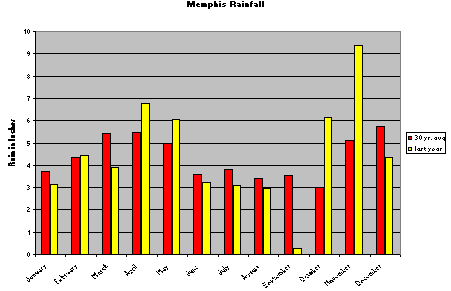
Step 2 - After the chart has been created, click in the white area surrounding the chart to select the entire chart. Copy the chart by holding down the Command (Apple) key before you tap the C key. You will know the chart has been copied when you see the "marching ants" around the entire chart.
Step 3 - Open PowerPoint and select blank slide for slide one. Paste the copied chart onto the slide by holding down the Command (Apple) key and tapping on the V key one time.
Step 4 - From the Slide Show menu on the Menu bar, select Animations , then slide to the right to select Custom .
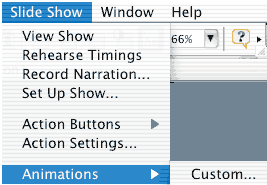
Step 5 -In the Introduce chart elements section you have several choices. What you select next depends on how you want the columns to appear on the chart. Using the chart seen below step 1 above, here is what the choices would mean:
by Series would display all of the red bars at once, and then a click would display all of the yellow bars
by Category would display both bars in a month, and then a click would display the next month
by Element in Series would display the January red bar and then a click would display the February red bar
by Element in Category would display the January red bar and then a click would display the January yellow bar
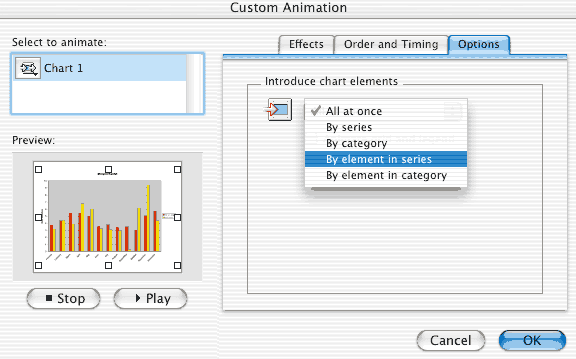
Step 6 - After you select the chart animation style, and before you click OK in the window seen above, click in the box labeled Animate grid and legend to deselect that option. You may try it both ways, but I prefer to have the basic chart on the slide as soon as the slide is displayed. That is just personal preference however.
See this topic in Office 2003 | See this topic in Office 2000

Use of this Web site constitutes acceptance of our Terms of Service and Privacy Policy.