
Using Internet Explorer Menus
Quite a few commands in the menus can be used to improve your Internet session
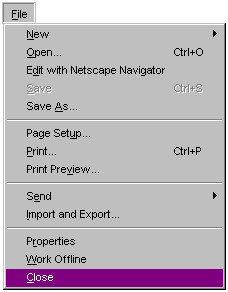
New - Select Window to open a new browser window. You can also use the keyboard combination Ctrl + N (hold down Ctrl while you tap N)
Open - Use this option to open a web page on the Internet, or one stored on your computer. However, IE can be used to open any type of document stored on your computer; PowerPoint shows, Excel spreadsheets, Word documents and many more.
Edit With ... - Perfect for editing the WebQuest or WebGuide templates. Some versions of IE are set to edit with Netscape Composer, others are set to use MS Word.
Save As... - IE has it all over Netscape with this option. Choose Save As... and all images associated with the page are saved in the same place as the web page text.
Page Setup... - Use this option to change from Portrait to landscape, add a header or footer, or change the margins.
Print Preview... - See what the page will look like before printing.
Send - Send the page you are viewing, or the URL of the page, by Email.
Import and Export... - Use this option to Import favorites you saved on a disk from another computer.
Copy - Copy highlighted images or text to paste into another application; MS Word, PowerPoint or other applications. You can also use the keyboard combination Ctrl + C (hold down Ctrl while you tap C)
Find (on This Page)... - You have done a search and know that somewhere on the page you are viewing, you will find kudzu recipes. Choose Find then type the word "kudzu" , or even a part of the word. You can also use the keyboard combination Ctrl + F (hold down Ctrl while you tap F)
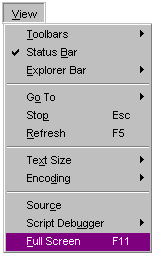
Toolbars - Choose this option to view, or hide, the buttons, address bar or links. This is also the option to use to customize the button toolbar.
Status Bar - Choose this option to hide, or view, the gray bar at the bottom of the browser window.
Explorer Bar - This allows you to quickly open the Favorites or History pane to the left of the browser window.
Go To - Netscape users, this is the Go Menu. This opens a window of the most recently visited web sites, listed in chronological order. Use this choice to jump past a redirect page.
Text Size - I miss Netscape's almost infinite range of text sizes. Oh well, use this menu to select one of five text sizes.
Full Screen - Use this choice, or the F11 key, to remove all but the window content from your screen. Remember F11 to bring the toolbars back.
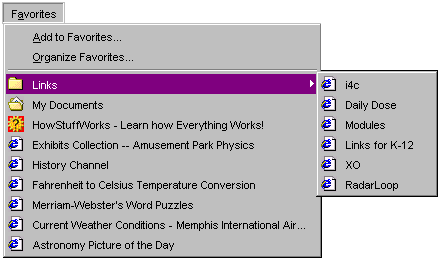
Add to Favorites... - Netscape users, Favorites are Bookmarks. Use this menu to add an Internet page to your favorites list. You can also use the keyboard combination Ctrl + D (hold down Ctrl while you tap D). I realize that keyboard shortcuts are usually spelled out to the right of the menu choice, but this one works, just as it does in Netscape.
Organize Favorites... - This is the same as Netscape's "Edit Bookmarks." Use this menu to delete listings, to move them into folders, or to move them up or down in the list. Moving them is done by clicking on a favorite, holding the mouse button down and then moving the mouse pointer up or down in the list. This is known as clicking and dragging.
Links - Placing a favorite in this folder then choosing Toolbars and then Links from the View menu, places favorites on the browser window. This is just like Netscape's Personal Toolbar .
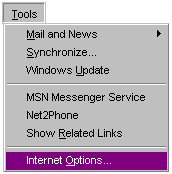
Internet Options... - This is the only option in this menu which I find appropriate for classroom use. The uses of Internet Options will be described immediately below.
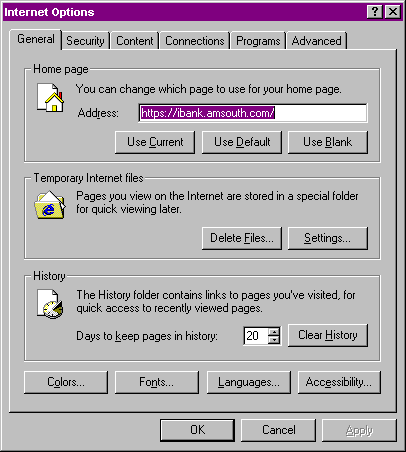
General Tab
Home page - The home page is the Internet location which is displayed when you first launch Internet Explorer. It is also the page which is displayed when you select the Home toolbar button. The best method to follow is to have the web page open that you want to change to the home page to. If the page is open, select Use Current , and the change is made.
Temporary Internet Files - In Netscape these files are known as cache files. IE saves a copy of each page you visit. The next time you attempt to visit that same page IE will look in the Temporary Internet files first and will display the page quicker.
History - Change the number of days that pages are kept in the history or entirely clear the History list. If you use this feature for classroom management, have students sign a log sheet whenever they use the Internet. Compare their log-in time to the History to determine inappropriate access.
Colors... - Some backgrounds are absolutely horrible. The page content may be good, but it might be impossible to concentrate on the content. Select the Colors... button, deselect the choice to Use Windows colors , then click on Background . Choose a color which will allow you to see the page content. Another use of this area is to set the hover color. Place a check mark in the "Use hover color" box, then click OK. Close internet Options. Place your cursor over a link and it turns red (unless you select a different hover color).
Accessibility - If changing colors at the Colors button does not get rid of the horrible background, placed a checkmark in the first box in the Accessibility pop up window, "Ignore colors specified on Web pages." That gets rid of the background and overrides all color instructions.
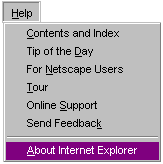
Contents and Index - If you have ever used the Windows help menu, or MS Office help menu, you will feel right at home. Enter a word to describe what you are looking for and read the answer.
For Netscape Users - Whether you are switching from Netscape Navigator or just want to use more than one browser, it's easy to learn and use Internet Explorer with these tips.
Tour - A step-by-step tour designed to teach new users the basics of the Internet Explorer browser.
Task - When you think you have reviewed the menus, take the following quiz. Record how many answers you get right on the first try.
1. You are writing a WebGuide lesson and plan to edit the template you found online. Which menu do you select?
x
2. You have found a page full of great information. However, the background is absolutely horrible and you need to replace it with a solid color before going on. Which menu do you select?
x
3. An annoying redirect page will not let you use the back button. You don't want to lose the page you came from, so you can't just close the window. There must be some way to get around that redirect page. Which menu do you select to find it?
x
4. You have inherited a computer from another classroom and the home page is set to go to Microsoft whenever you start IE. "No disrespect intended, Mr. Gates, but I want a different homepage," you have been heard to cry. Which menu do you select to do that?
x
5. You are a Netscape user, but you have found that the new school you moved to uses nothing but IE. Some of the things are so different you get confused. Surely IE has some tips for Netscape users. Which menu do you look in to find those tips?
x
6. You did a search in AllTheWeb.com for "kudzu recipes." The page you are viewing was number one on the search results page, but you are having trouble locating the word "kudzu.". Which menu do you select to help you find the word?
x
7. As a Netscape user you loved the Personal Toolbar. It was so convenient! Now you have just discovered that if you put sites in the Links folder it acts just like the Personal Toolbar.. Which menu do you select to find the Links folder of sites?
x
8. These old eyes of mine are having trouble with the text on some pages. I understand that you know how to make the words larger on the page. Which menu do I select to change text size?
x
9. You think Little Johnny has been to some inappropriate sites and want to check the History. But when you go there you are overwhelmed by how much information you find. You need to cut down on the number of days to keep pages in the history listing. Which menu do you select?
x
10. Wow! Where did the time go? You have been on the Internet for hours and it is now time to close up shop. Which menu do you select to close IE?
x

Use of this Web site constitutes acceptance of our Terms of Service and Privacy Policy.