advertisement
How to Sign Up for the SAT/ACT Preparation Program
- Make sure the student and the mentor have email addresses. Since each student must sign up with a mentor, and all reports are sent via email, it's best you create an email address specifically for ACT/SAT Preparation. Hotmail and Google(gmail) both offer free accounts.
- Click on our sign up page.
- Enter in your information.
Scroll down until you see the empty domain boxes where you must enter in your information. Student and Mentor information must both be filled in. Signing up individually as a mentor is not necessary. The student will fill in your information as a mentor, entering your name and email and you will be designated as a mentor. If you are the mentor we suggest you fill in the information for student and mentor with your name and email address in both student and mentor information boxes. You will be able to see exactly what the student sees by using your student account. You cannot sign up as a mentor by itself. The student box has to be filled in also.
Students enter in their first and last name, and type their email address in twice for confirmation.
Click on the grade level box, and select the grade of the student. Type the mentor's first and last name, and designated email address twice for confirmation. Click SUBMIT.
- Confirmation. You will see a thank you for signing up confirmation on your screen that looks like this:
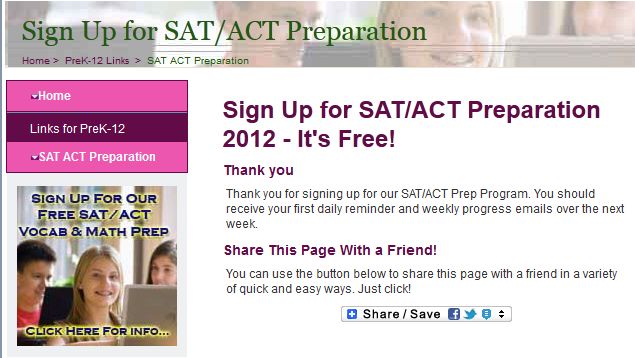
The student will receive two emails. 1) A Welcome Email and 2) An email with his or her new Password.
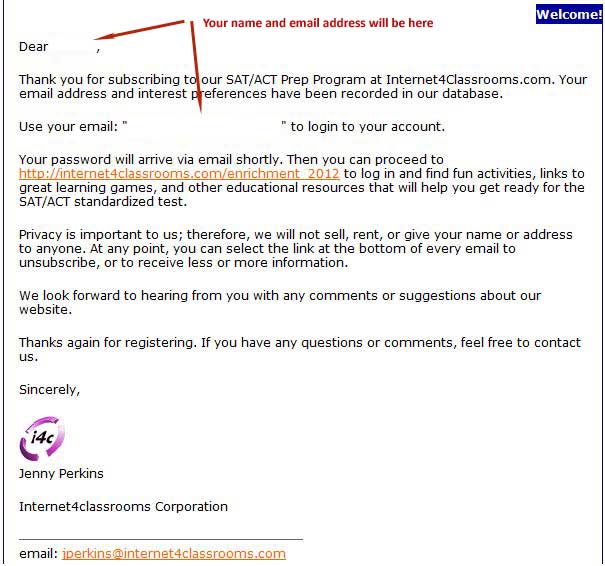
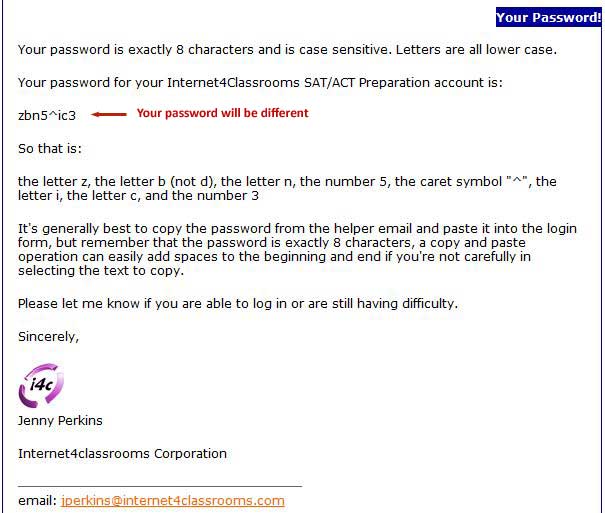
If you are the mentor, you will also receive two emails. 1) A Mentor Request email and 2) An email with your new Password.
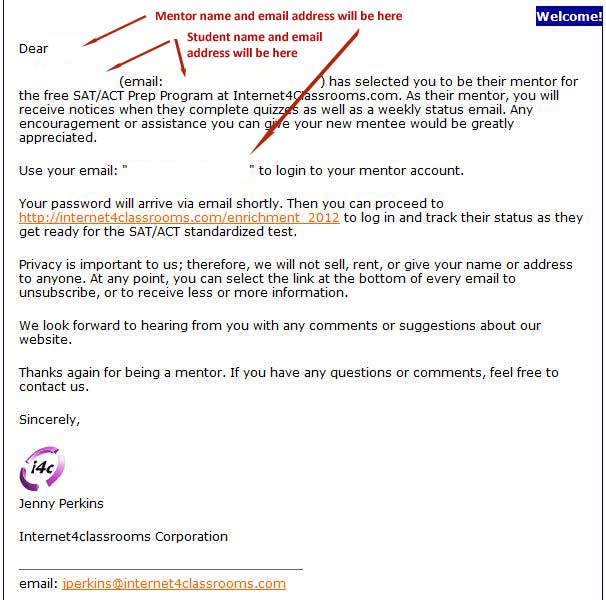
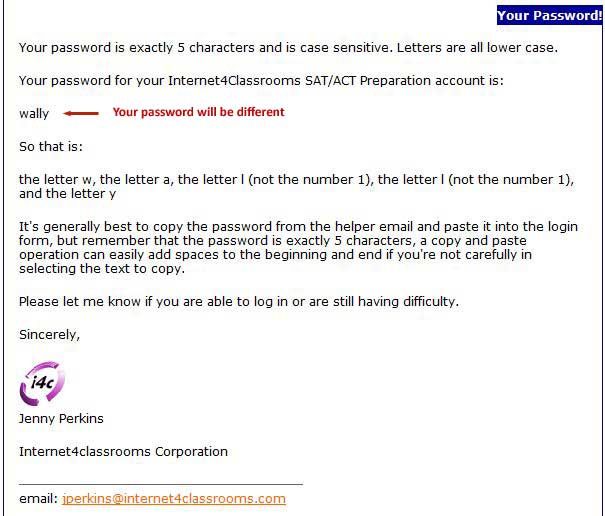
- Log in and start!
Go to our sign-in page and enter in your email address and designated password you received in your confirmation email. Make sure to click on either student or mentor before clicking SIGN IN.
- You can change your password any time. Do this by clicking next to the words "Change Your Password" underneath the "Sign In" icon on the log in page.
If you have any questions please email us. Email to: susan.brooks@internet4classrooms.com.

Use of this Web site constitutes acceptance of our Terms of Service and Privacy Policy.