advertisement

Grouping screen elements
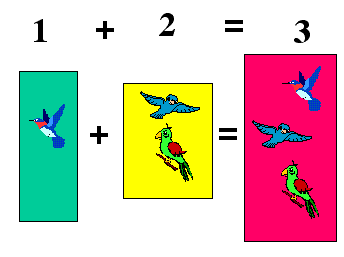
The next step will be to bring elements onto the screen one at a time. This is known as animating the slide. In the slide above there are too many elements. There are:
- Seven text boxes
- Three colored rectangles
- Six images of birds
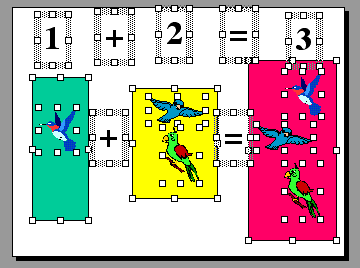
Animating sixteen elements would be distracting and might even prevent first grade students from seeing the pattern being presented. To overcome that objection we will group several objects so that they come on the screen at the same time. At the completion of this process there will be only five elements in the slide
- element 1 - the number 1 and the box with one bird
- element 2 - the two plus (+) symbols
- element 3 - the number 2 and the box with two birds
- element 4 - the two equal (=) signs
- element 5 - the number 3 and the box with three birds.
Step 1 - Select the number 1, the green box and the hummingbird. You select multiple items by holding down the shift key and clicking on the items one at a time. You may also do this with a drag select. Click and drag until you cover the three elements, and only those elements.
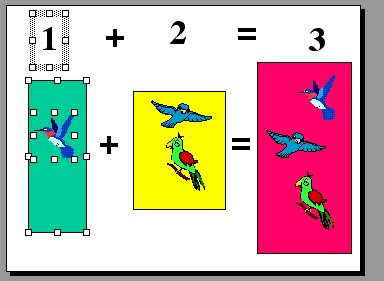
Step 2 - Go to the Drawing toolbar at the bottom of the screen, click on the word Draw and slide up to Group.
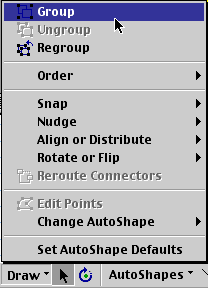
Step 3 - Click to select Group. This forces PowerPoint to deal with all three elements (the number 1, the green box, and the hummingbird) as if they were a single element.
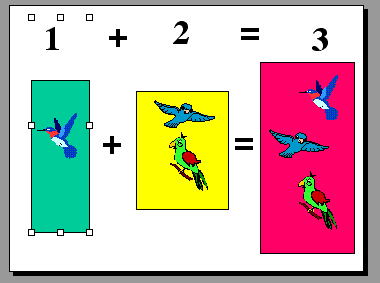
Step 4 - Repeat this process until the elements listed above Step 1 are grouped. At that point you should have five elements on your slide.
Go to the next lesson - Animating screen elements

Use of this Web site constitutes acceptance of our Terms of Service and Privacy Policy.