
Inserting and resizing Clip Art
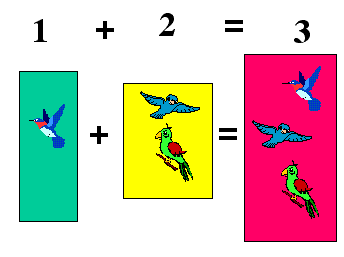
PowerPoint Clip-Art images were used to represent numbered objects in the boxes above. I selected birds and used a different bird for each of the first two counting numbers. This lesson will illustrate inserting clip art into the left and center box.Step 1 - Insert a clip art image into the left box. There are two ways to do this on a blank slide.
- Go to the Insert Menu and select Picture, then slide over to Clip Art
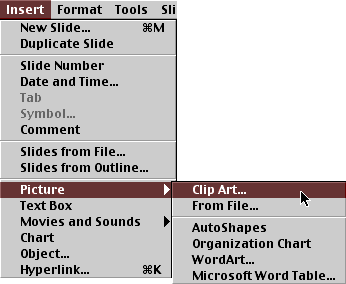
- Click on the Insert Clip Art button in the Standard toolbar

Step 2 - When the Microsoft Clip Gallery dialog box opens click on the Clip Art tab if it is not already selected.
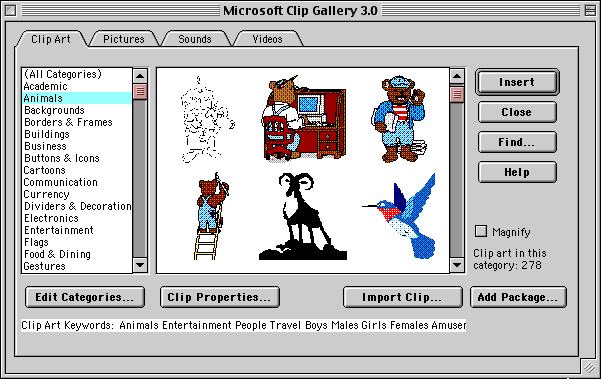
Select the category you want to use (mine was Animals). When you find an image you want to use, either double-click the image or click on the Insert button in the top right corner of the gallery window.
Step 3 - Repeat this procedure and insert two images into the middle box. Your slide should look like the one below:
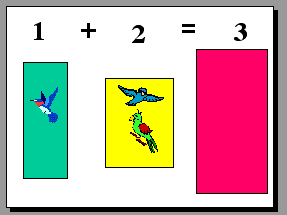
Step 4 - The images you insert may not be inside the colored boxes. To move an image, place your cursor anywhere on the image except one of the eight white boxes around the image. When your cursor turns into a four-headed arrow, click and drag to move the image.

Step 5- The image you insert may be too large to fit in the colored box. This is especially true if you want to place six images into the box, as we will do later. To resize an image place your cursor exactly on one of the four white boxes at one of the corners of the image. Your cursor will turn into a two headed diagonal arrow. When you see this, click and drag toward the center of an image to make it smaller, or away from the center of the image to make it larger. Note - With earlier versions of PowerPoint, you must hold the shift key down as you drag in order to keep the proportions of the picture.
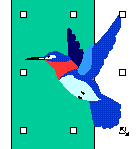
Step 6 - When your slide looks like the one below Step 3 it is time to move to the next lesson.
Go to the next lesson - Copying and pasting Clip Art images

Use of this Web site constitutes acceptance of our Terms of Service and Privacy Policy.