
 |
Links for K-12 Teachers | Assessment Assistance | On-Line Practice Modules | Daily Dose of the Web
Getting the most out of your Macintosh keyboard
To learn the function of a key, click on it. Some keys are not linked
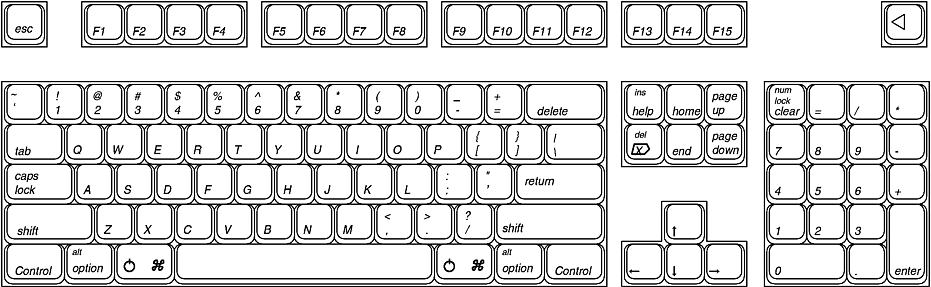
|
Escape - Closes a dialog box.
return to the keyboardPower
return to the keyboardTilde
return to the keyboard
- While working with text, use this key to delete characters to the left of the insertion point.
+ Delete moves selected icon to trash
Help - Brings up the Help index for the application you are working in. If you are in the Finder this brings up Mac OS help.
return to the keyboardHome - Moves to the top of the scrolling list
return to the keyboardPage Up - Scrolls the list up one screen
return to the keyboardDel - While working with text, use this key to delete characters to the right of the insertion point.
return to the keyboardEnd - Moves to the bottom of the scrolling list
return to the keyboardPage Down - Scrolls the list down one screen
return to the keyboardClear
return to the keyboard
+ Tab to move to the next open application
return to the keyboard
+ Shift + 4 + caps lock to create a picture of a window, you select the window immediately after
return to the keyboard
- In Netscape holding down the Shift key while depressing the space bar allows scrolling up the page.
return to the keyboard
+Control + Power key forces restart
+ Option - Depress these two keys after extensions load to rebuild the desktop
+ Option + esc forces a program to quit
- In Internet Explorer holding down the Option key while depressing the space bar allows scrolling up the page.
Command - Many people call this the "open-apple" key. That is a hold over from their Apple II experience. Holding the command key down and pressing another key will initiate quite a few actions. Some of the more common are listed in the table below:
|
|
|
|
|
|
|
|
|
|
|
|
|
|
|
|
|
|
|
|
|
|
|||
Some actions involving the Command key require more than one key to be held down. Some of those are listed in the table below:
|
|
|
|
|
|
|
|
|
|
|
|
|
|
|
|
return to the keyboard Space bar - In Internet Explorer or Netscape, depressing the space bar will allow scrolling down a web page. In Internet Explorer holding down the Option key while depressing the space bar allows scrolling up the page. In Netscape holding down the Shift key while depressing the space bar allows scrolling up the page.
return to the keyboardReturn
return to the keyboardEnter
return to the keyboardUp Arrow - Navigate in a document to the line above. Hold the Command key down as you press this key to move to the beginning of the second line above.
return to the keyboardDown Arrow - Navigate in a document to the line below. Hold the Command key down as you press this key to move to the beginning of the second line below.
return to the keyboardLeft Arrow - Navigate in a document one character to the left. Hold the Command key down as you press this key to move one word to the left.
return to the keyboardRight Arrow - Navigate in a document one character to the right. Hold the Command key down as you press this key to move one word to the right.
return to the keyboard
Mouse | Windows | Desktop | Built-In | Formatting a Disk | Saving | Keyboard

Custom Search
|
Visitors since November 2000 |
Memphis, TN |