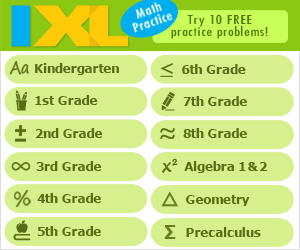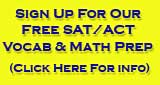The Beginners Guide to Skype
Students of all ages know a lot about technology. They have endless ways to communicate using smart phones, iPads, Kindles, laptops - you name it. One way students use those devices to communicate? Skype.
But Skype is useful for much more than video chatting with friends and family. It's also being used in classrooms.
Teachers are using Skype to collaborate with other classes, take virtual field trips and play Mystery Skype - an educational game thought up by teachers that involves two classrooms trying to guess each other's location by asking questions.
So - if you're an educator and want to use Skype to engage your students, how do you do it? Here are some Skype tips to know:
THE BASICS
1. Make sure you have the right equipment. You need a broadband Internet connection (so your video connection isn't interrupted by buffering), speakers and a microphone (often just built into a laptop) and the actual Skype application, which you can download for free.
2. Add Skype contacts. Once you've downloaded the app, you can start to add contacts. You can categorize contacts into lists to quickly find who you want to call. To add a contact, follow these steps provided by Skype's support team:
- a.Sign in and select the contacts icon.
- b. Search the name of the contact (or the email address or phone number).
- c. Find the contact you're looking for in the search results
- d. In the top right corner, click Add to Contacts (if you're connecting with someone you haven't met to play Mystery Skype, you have some room to introduce yourself and write a message).
- e. Click send
3. Call a contact. When you're ready to connect with a contact, follow these steps:
- a. Click on your contacts tab, and find the correct contact.
- b. Their status icon should be a green checkmark, signifying they are online and ready to accept calls.
- c. Once you see they're online, click "video call" underneath their profile details on the right side of the window.
USEFUL TIPS
1. How to instant message. If you are coordinating with another teacher or group, you can send instant messages to them through Skype. All you have to do is click inside the conversation box after you've selected their contact information, and start typing your message.
- a. Tip: Even if a contact is offline, you can send them a message. When your contact logs back into Skype, they'll receive your message.
- b. If someone messages you when you're gone, the Skype app on your desktop will bounce to get your attention. When you open the app, an indicator will appear next to the contact who attempted to message you.
2. Record your Skype session. Skype has a built-in recording option. If you're on a virtual field trip or playing Mystery Skype, you can record the conversation and then rebroadcast it later.
3. Boost video quality. When you're using Skype, the most important thing is a clear connection. To avoid any mishaps when you need a reliable video feed, try these few tips:
- a. Close all applications that rely on the Internet. By making Skype the only web-enabled app open, you can get the most bandwidth support.
- b. If you're on a wireless connection, try plugging with an Ethernet cable. A hard-wired connection can eliminate any shakiness you might experience using Wi-Fi.
- c. Make sure that your computer fits the system requirements needed to run Skype.
4. Parent-Teacher conferences. Once you have got the basics down, you can even hold parent-teacher conferences via Skype. It's a great way to show your students' parents your knowledge of technology, while making the meeting convenient for them - and still meeting face-to-face.
5. Let students help you. As a teacher, it might feel like breaking a commandment to give some control to students. But students in all grades are immersed in technology when they're at home and at school - and they know a lot. If you're new to Skype or any other kind of technology, don't be afraid to let students be a part of your learning. It can help them feel more involved, and bring out some leadership qualities you might not have noticed before.
Guest Blogger - Peyton Tolliver - Peyton Tolliver is a geek and tech writer, who loves gaming, music, movies, and television. In addition to keeping up with the latest technology and TV shows, Peyton enjoys short walks on the beach and going to concerts. Feel free to follow her on twitter @PeytonTolliver

Search Internet4Classrooms