advertisement

Transposing Rows and Columns in MS Excel
After entering data in a worksheet, I decided to switch the location of the headers contained in row 1 and column 1. The old, slow way to accomplish that might involve clicking and dragging data or even starting over. Excel has a much better option - transpose the data.Below is my worksheet as originally set up.

However, after looking at the data, I wished that I had organized it differently; as below.
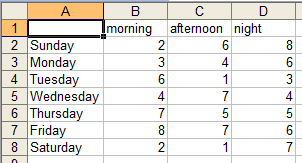
Step One - Copy the entire range of data, including the headers in row 1 and column 1.Step Two - Select the cell where you want to move the data. In my example I clicked into cell A8 to selected that cell as the place where I wanted the data to begin.
Step Three - From the Edit menu, select Paste Special . Click into the box beside Transpose and then click on the OK button.
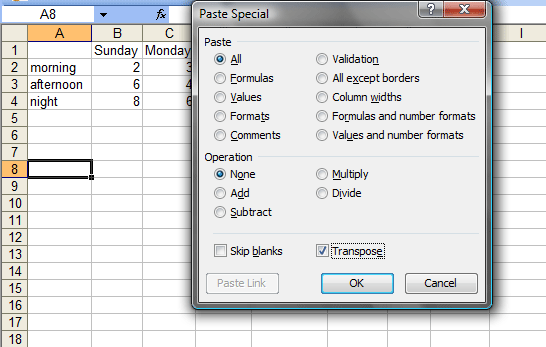
The data, as seen below, has been rearranged with a minimum of effort. Thanks Excel!
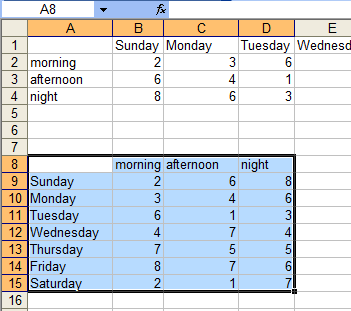
This procedure is all about changing the look of the data. Perhaps you are thinking that I might have transposed the data in order to change the look of a chart produced from the data. The chart below was produced from the original data and then the transposed data. The two charts look exactly the same. Try it! You will see.
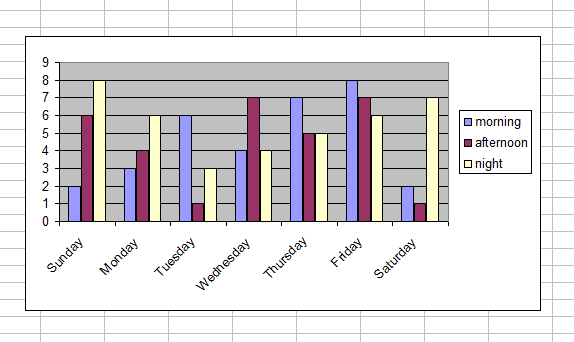
If my intention was to change the headings on the X-axis, that must be accomplished differently. In step 2 of the Chart Wizard I can change what's on the X-axis by selecting Series in Columns rather than Rows , as the thumbnail shows below.
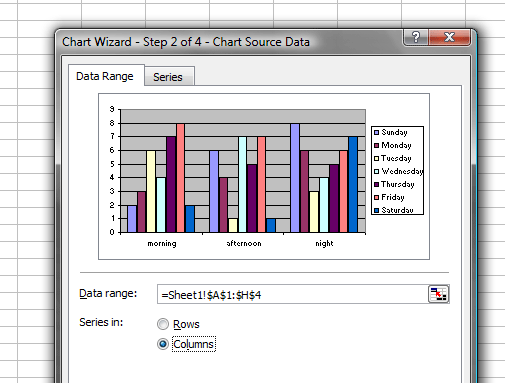
If you have questions about this feature of Excel, or any other feature for that matter, please write to either of the co-founders os Internet4Classrooms. Our email addresses can be seen at the bottom of this page.

Use of this Web site constitutes acceptance of our Terms of Service and Privacy Policy.