
MS Word Menus
Using Tools, Windo, or Help menu items
The most commonly used items from the Tools, Window and Help menus will be explained. A quiz will follow.
Tools menu
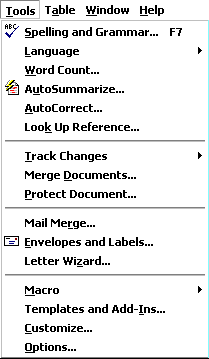
Spelling and Grammar - Choose either sub-menu and the same window opens. Questioned spelling is in red , grammar in green .
Language/Thesaurus - Have you used the word "like" too many times? Highlight the word, select Thesaurus and get suggestions like similar and analogous.
Word Count - Need to know how many words are in your document? Select Word Count and find out how many pages, words, characters, paragraphs, and lines.
Auto Summarize - Exactly what it sounds like, Word summarizes the document, reducing the length of the document, keeping the meaning.
Auto Correct - Word will automatically correct some things. If this feature is irritating to you, come here to change what is corrected.
Customize- Opens the same window that you get by going to the View menu and selecting Toolbar/Customize.
Options - Modify Word settings here. Modify print, editing, spelling and other options from this sub-menu.
Window menu
New Window - This opens another window with a copy of the active document.
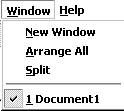
Arrange All - Displays all open files in the window. This makes dragging and dropping from one document to another much easier.Split - Splits the active window into panes.
Open Document List - There is no need to drag windows to the side so you can see other documents open in Word. Come to the bottom of this window for a listing of all open documents. The active document has a check mark beside it.
Help menu
Microsoft Word Help - Open Word's Assistant and get a search box to type in. Word displays possible matches for you to read about.
Contents and Index - See an index of all topics available in Word's Help documentation.
Microsoft on the Web - That's right! It is exactly what it sounds like. Select a link and a Microsoft help page is opened in your browser. If you are not online, Word will make the connection and then display the page.
About Microsoft Word - Not sure which version of Word you working with. Check here for version information and for the produce ID number.
This quiz is available without the tables above
In the Table below, select which menu you would use to perform the stated action.
2. You want to see two documents at the same time so you can drag text from one document to another. Which menu do you select?
* 3. A word has been used too many times in your document and you need suggestions for another word to use. Which menu do you select?
* 4. Grant application rules state that a maximum of 500 words are allowed and you don't want to count each word you typed. Which menu do you select?
* 5. You have seven documents open at the same time and want to move from one to another. Which menu do you select?
* 6. A button is missing from the formatting toolbar. You want to put it back in the bar. Which menu do you select?
* 7. A friend wants to send you a document by Email and you are not sure which version of Word you are using. Which menu do you select?
* 8. You want to open another window with the same document. You are about to make changes, but don't want to take a chance on losing the original document. Which menu do you select?
* 9. You want to be
curtaincertain that all of your words are spelled correctly. Which menu do you select?
* 10. Your document is too long to be included in a report and it needs to be summarized. Which menu do you select?
* Go to Using Keyboard Shortcuts in Microsoft Word
Go back to Using Microsoft Word to Produce Classroom Documents

Use of this Web site constitutes acceptance of our Terms of Service and Privacy Policy.