Standard | Formatting | DrawingThe Drawing toolbar

This entire toolbar could become a floating window by double-clicking on the control bar at the far left end of this toolbar. That gives the following window, which can be placed anywhere on the screen:
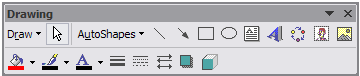
This toolbar can be restored to its original position by clicking in the gray bar at the top and dragging it back to the top of the screen. Push the top of the window up to the bottom of the menu bar.
Function of commonly used buttons 
A pull down menu with several
drawing options
Changes the pointer to a selection arrow

Rotates the selected object to any degree

A pull down menu with several libraries of shapes

Draws a line where you click and drag. Hold the Shift key down to make the line straight

Inserts a line with an arrowhead where you click and drag

Draws a rectangle where you click and drag. Hold down Shift to draw a square

Draws an oval where you click and drag. Hold down Shift to draw a circle

Draws a text box where you click and drag

Create text effects with Word Art

Add, modify, or remove fill color from a selected object

Add, modify, or remove line color

Formats the selected text with the color you click

Changes the thickness of lines

Selects dash style for dashed lines

Select arrow style; placement and shape of arrowhead

A pull down menu offers shadow choices

Add 3-d effects to rectangles or ovals

Insert a picture 
Insert a diagram or organization chart 
Insert clip art Carefully review the function of each of the buttons above. When you think that you are familiar with each of the buttons take the short quiz below. (The Drawing toolbar has been included as a reference)

This quiz is available on a page without the table above
1 



Instead of striking the underline key fifteen times, you plan to draw a single line by clicking and dragging.
Which button do you select?2 



You have drawn a line, and now want to change the color of the selected line.
Which button do you select?3 



The last line you drew had an arrowhead at the wrong end. You want to change the arrowhead to the other end of the line.
Which button do you select?4 



You created an object in a slide and you want to tilt it at an angle.
Which button do you select?5 



You have drawn a rectangle around a section of a slide and want to change it to a dashed line.
Which button do you select?6 


The title of a slide is just plain text and you would rather create special effects with text.
Which button do you select?7 



You are going to draw a perfect circle on a slide by holding down the shift key, clicking and dragging.
Which button do you select?Other toolbars
Standard | Formatting | Drawing

Use of this Web site constitutes acceptance of our Terms of Service and Privacy Policy.