
Ungrouping with PowerPoint '07
PowerPoint clip-art images are not single drawings. They are actually many small pieces grouped together. There will be some times that you may want to ungroup the parts of an image so some elements can be removed or repositioned.
Step One - Right-click on the image, slide down to Group and then over to Ungroup . Click one time.
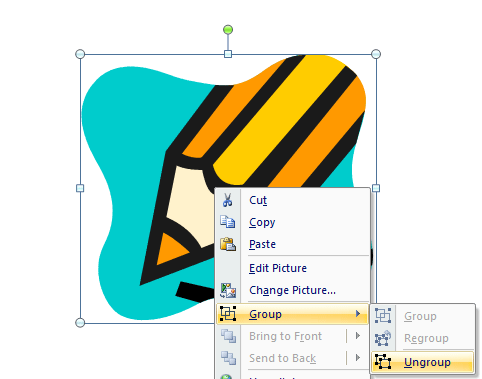
Step Two - Before ungrouping the image you must convert the image to a Microsoft drawing object. Click on the Yes button.
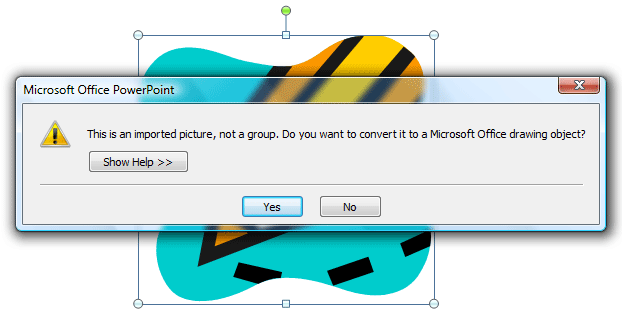
Step Three - Repeat the process from step one. This time right-clicking brings up a shorter menu of selections. Once again, select Ungroup .
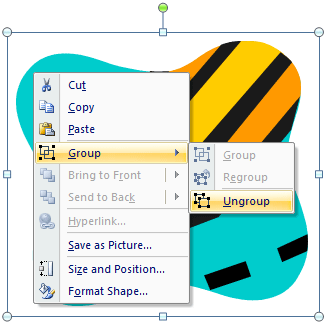
After selecting Ungroup you will see a large number of boxes on the image, showing how many pieces the clip art had been broken into. Click any where off the image to deselect the image pieces.
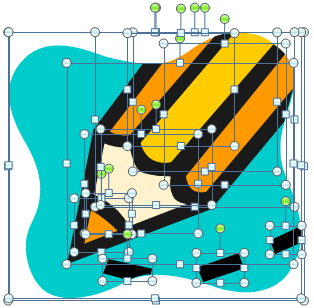
Step Four - Some experimentation will be required in order to change the image. Click on any part of the image to find a part to work with. I selected the blue background so I could remove it and have only the pencil remaining. If you do something to the image that you didn't want to happen, you can quickly reset the image by using the Undo feature. A quick way to Undo is to hold down the Ctrl key while you press the Z key one time.
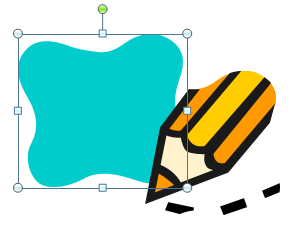

Use of this Web site constitutes acceptance of our Terms of Service and Privacy Policy.